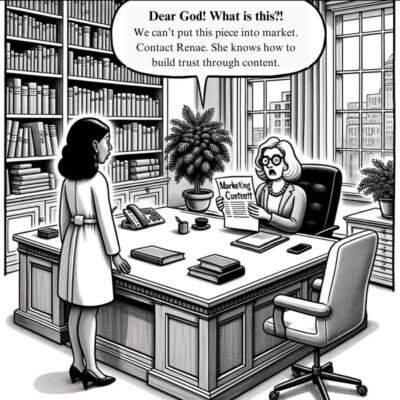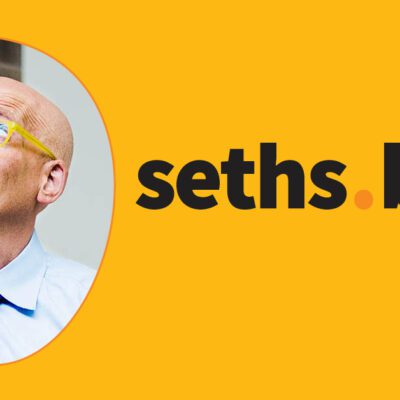Train ChatGPT to write your emails in 5 easy steps
Email overload is real and it’s probably a problem for you. Especially if you’re active online or run a growing business, it might feel like for every five you respond to, ten more appear. Ignoring people might not be your thing, but there simply aren’t enough hours in the day to keep in contact with everyone who wants your time.
While Gmail helps you finish your sentences with its Smart Compose feature, it’s not quite enough. There is another way. With some clever prompting, not only can you train ChatGPT to write in your style, but you can also train it to write your emails. Lengthy responses can be taken care of with this process, and you only have to set it up once. Especially if you’re a content creator, author, or entrepreneur in demand, follow these five simple steps to inbox zero in a fraction of the time.
How to get a large language model (LLM) to respond to your emails
1. Set the scene for your LLM
You wouldn’t let an assistant loose on your emails without giving them sufficient training, and this is no different. Preparation is key for this exercise to be effective. Your first prompt should set the scene and let ChatGPT know what’s to come.
Here’s the prompt you should copy and paste. “I’d like you to provide email responses to emails I receive. First, I’m going to show you some examples of how I have responded to emails in the past. To begin, say ‘let’s go’ and then I’ll paste an email and my response. When I have done that, keep responding with ‘let’s go’ until I say ‘finished.’ After that, we’ll move to the next step in the process.”
The scene has been set and your LLM is prepared. ChatGPT (or the model of your choosing) will respond with “Let’s go” to show it’s ready to be trained on your emails.
2. Add examples of your email responses
Here’s the easiest part, because you’ve already done the hard work. Let those emails you diligently crafted in the past train ChatGPT in how to write emails you’ll send in the future.
Find multiple examples of emails and responses that you’ve exchanged with others, and group them to match your intent for a specific segment of senders. If you want ChatGPT to help you respond to potential clients, feed it with examples of emails to potential clients. If it’s existing clients, team members, investors or another group you engage with, specifically add examples of emails to these people. The more specific the better, and you can always open a new chat to train it for a different group.
Keep copying and pasting examples after ChatGPT types “let’s go.” I recommend at least 5 emails including greetings and sign-off wording. When you think it has enough to get a good understanding of your style, say “finished” and prepare to add the next prompt.
3. Introduce yourself and your goals
It’s time to add more context. By now, the model knows your style and how you write emails, including how you answer certain questions. Now you want to teach it about yourself, so it understands you as the author of the words. After your final, “finished” message, send this prompt. “Now I’m going to tell you about myself. I’m a [your job title and company name] and I help [target audience] achieve [the outcome you achieve for your clients.] I do this by [how you work with your clients.]. Please say ‘received’ when you have this and I will instruct you on the next step.”
While my example is focused on potential clients, you should amend yours accordingly depending on who you are writing to. If you’re going to be responding to team members, include your ethos as a leader. If you’re writing to existing clients, include information about how you typically engage with them and what kind of role you have in your relationship, whether that’s an educator, accountability partner, and so on. For readers and subscribers it might be other information about your work. This step adds additional context that brings depth to the responses that will be generated.
Train ChatGPT to write your emails in 5 easy steps
4. Make sure it understands your style
If you’ve followed the prompts so far, your LLM of choice has been equipped with your emails and bio. Now’s where you check it understands your vibe with an impromptu pop quiz.
Do this in the following way. “Great. Now you have this information, please can you summarize my email style and bio under the following headers: 1. Who I am. 2. The tone, style and voice of my emails. 3. The topics I am asked about. 4. How I communicate with my [clients, team, audience members]. 5 Any specific or important points you have gleaned from my example emails.”
Read ChatGPT’s response, respond with any edits required, and move to the next prompt, where you prepare the chatbot to receive your emails and come up with an appropriate response, in line with one you would write yourself.
Use this prompt: “Say, ‘Show me the email’ and I’ll paste an email that I’d like a response to. Please write a response of [specify the number of words, sentences or paragraphs] in length, that includes [a compliment, a response to their question(s), a short story, an inspiring quote, a sincere thank you, etc] from my perspective and in my style, as you learned from the examples and bio information.”
5. Create responses to your emails
ChatGPT should now say, “show me the email,” after which you can copy and paste an email into the program. The response should be of the length specified, containing the information quested, using the wording that matches your style, and answering questions as you would have done yourself.
If you’re happy, copy and paste this email back to the sender, and proceed to the next after adding the next prompt. “Thanks, I’m going to give you another email. Please now respond to this in the same way, but change [make any style requests here.]” If you’re not happy, say why. Click “regenerate response” or ask for specific changes, such as “make it [punchier, funnier, shorter, more personable, more empathetic, more formal].” You could also say, “write it the same but include [this information].” However many prompts you add, editing will very likely be a quicker process than writing the email yourself from scratch.
Once you have this process sorted, use it whenever necessary to power through a batch of lengthy emails in one go. Reopen the chat, tell ChatGPT you’re ready to send some more emails, and regenerate responses to your heart’s content. Become a power communicator and ramp up your email output with these five simple steps.